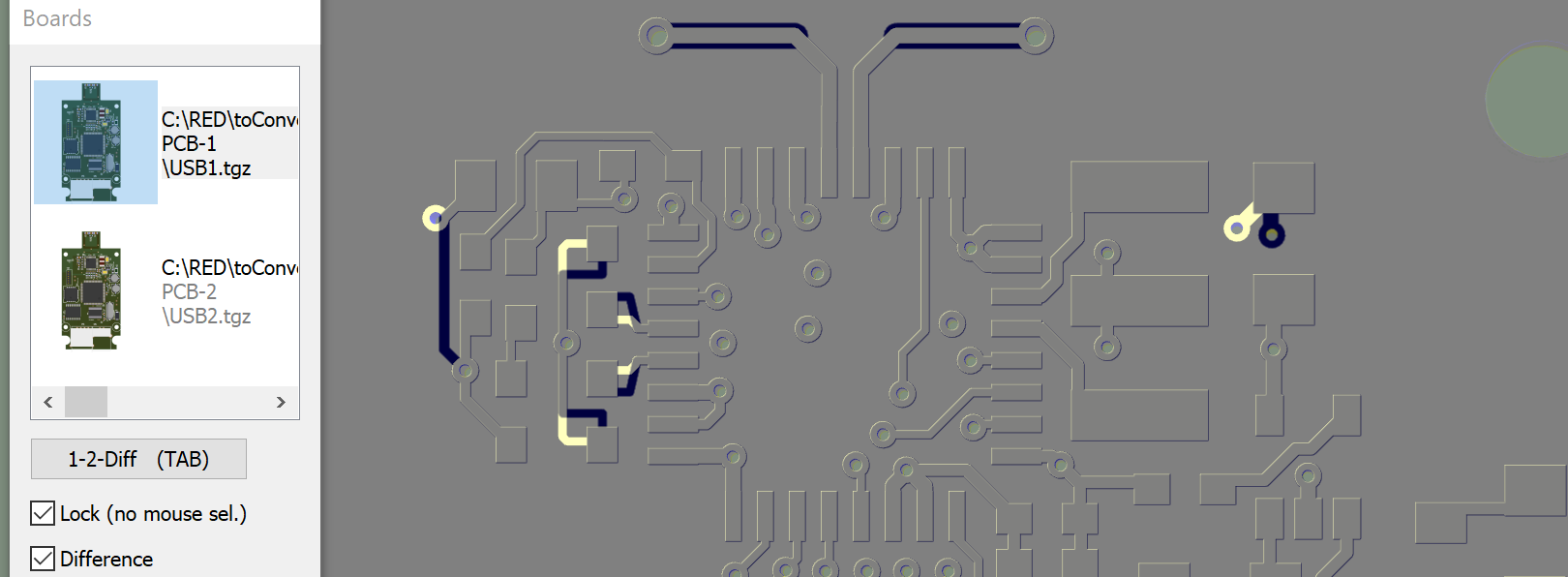

Compare Two Versions of Pcb Projects.
Premium feature.
ZofzPCB: Effortless PCB Revision Comparison
ZofzPCB simplifies comparing two PCB revisions, enabling you to make informed decisions about your design changes. By loading two revisions into the viewer, you can visually analyze the differences between them with ease. Here's how it works:
Visual Comparison Made Simple
In the compare mode, ZofzPCB renders both PCBs to separate frame buffers and then calculates their pixel-level differences. The result is presented on your screen, clearly representing the changes between the two revisions. (See the picture above.)
Support for Multiple Documents
While ZofzPCB primarily focuses on simplifying the process of PCB revision comparison, it also lays the groundwork for future project assembly involving multiple PCBs. It's important to note that, in the current version, there isn't an automated position adjustment mechanism. Therefore, users must ensure that the loaded PCBs have precisely the same offset to achieve accurate revision comparisons.
To manage multiple document instances effectively, we've included a list window displaying thumbnail images of all loaded boards. You can easily close any of the boards through this dialog. Using the <TAB> key, you can switch between three visibility modes:
- Both Boards Visible
- Only Board 1 Visible
- Only Board 2 Visible
When you check the "Compare Mode" checkbox, the first mode will display the difference rendering, while the other two modes allow you to view each board separately, facilitating detailed examination.
Important Considerations
To ensure a successful comparison, please keep these important notes in mind:
- Boards must have the same layers (excluding the core/prepreg, which may differ).
- The stackup phisical dimmensions will be equalized automatically.
- For optimal results, we recommend disabling components when comparing layouts. The difference view can be intricate, and to simplify the visualization, we advise using the layer on/off options.
- Prior to comparison, prepare your revisions and save them as .zofzproj files.
- Selecting boards can be sensitive when they overlap. The "Lock M. Hover Selection" checkbox resolves this issue by preventing unwanted random selection. Alternatively, you can click on the thumbnail to select a PCB.
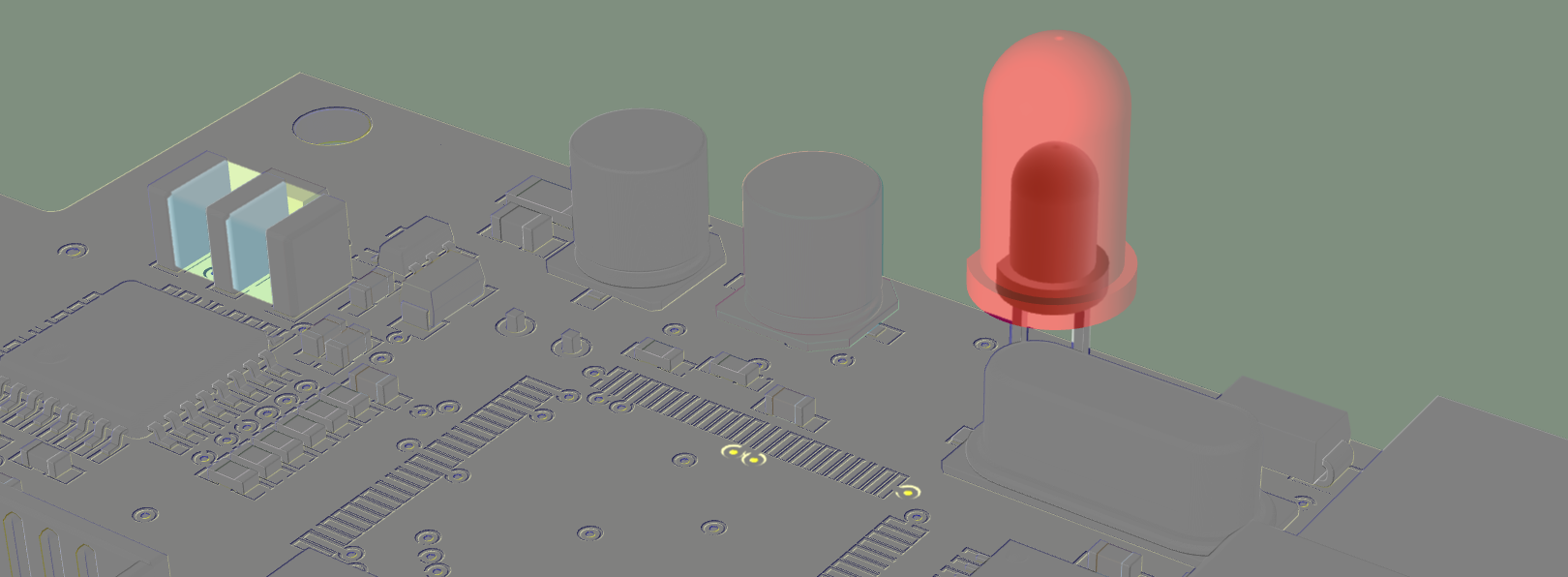
Forum
Please report problems or ideas at the forum Bugs ➔ Compare PCBs.